Character Picker - Pick a Character on the Canvas To Draw With It
Selecting the fifth option in the toolbar you can pick a character on the canvas. Clicking the canvas will fill the input field with the selected character which can be used tro draw an ASCI art, fill an area or other actions.
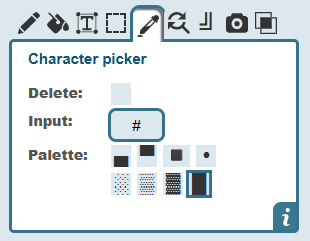
This tool is helpful when you want to reuse a character that's already part of your artwork. Whether it's a star, slash, letter, or anything else, you can grab it with a single click on the canvas. To test this feature, just open a demo image and try to pick a character on the work area.
How It Works
- Click the fifth icon on the toolbar (the Character Picker).
- Then click any character on the canvas. That character will show up in the input field above the canvas.
- Now that it's selected, switch to draw, fill, or use it for other tools like line or shape drawing.
Example Uses
| Picked Character | Possible Uses |
|---|---|
| * | Draw stars, borders, or fill shapes |
| # | Build blocky structures or bold outlines |
| . | Add shading or soft patterns |
It's Like Using a Color Eyedropper 🧪
Just like in paint programs where you pick a color from the image, here you pick a character instead. Instead of colors, you're working with letters, symbols, and shapes.
FAQs ❓
What if I click a blank space?
It will select a space character, which you can also draw with (it acts like an eraser).
Can I type my own character instead?
Yes! The input field is editable. You can still type anything you want in it, but then it's no point of using the picker.
Can I pick emojis too?
If your browser and system support it, yes! But keep in mind ASCII art traditionally uses basic characters for compatibility.
Try it out and see how easy it is to reuse your favorite characters. Happy drawing! ✏️