Draw Line On Your Ascii Art With Your Mouse 📐
Select the seventh option in the toolbar to draw a straight or curved line on your ASCII art. First, select the style of the line: double╔, single ┘ or classic |_ then trace the line on the canvas. The program will add the characters automatically, according to the direction of your mouse movement:
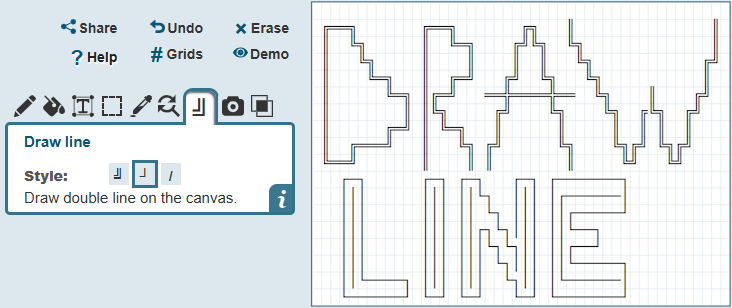
░░░┌───────┐
░┌─┘░░░░░░░└─┐
┌┘░░╔═╗░░╔═╗░└┐
│░░░║•║║░║•║░░│
│░░░╚═╝║░╚═╝░░│
│░░░░░░╚╗░░░░░│
│░░═╗░══╝░╔═░░│
│░░░╚═════╝░░┌┘
└──┐░░░░░░░┌─┘
░░░└───────┘ ┌────────────┐
│╔══════════╗│
│║ Frame ║│
│║ ║│
│╚══════════╝│
└────────────┘
Line Styles You Can Pick
- Double: Uses characters like ╔, ═, ║ for bold frames
- Single: Uses characters like ┘, ─, │ for simple shapes
- Classic: Uses characters like |, -, + for old-school style
Characters Used Based on Direction
| Direction | Double Line | Single Line | Classic |
|---|---|---|---|
| Horizontal | ═ | ─ | - |
| Vertical | ║ | │ | | |
| Corner | ╚ | └ | \ |
| Intersection | ╬ | ┼ | + |
It's Like Drawing with a Ruler
Imagine you have a ruler 📐 and a pencil. You place the ruler on your drawing, and as you drag it across the page, it fills in the perfect lines for you. That's exactly what this tool does, but with line ASCII characters. To draw with a specified character switch to the pencil tool.
╔══╗ ╔══╗ ╔╗ ║ ║
║ ╚╗ ║ ╚═╗ ╔╝╚╗ ╚╗ ║
║ ╚╗ ║ ║ ║ ║ ╚╗ ╔╝
║ ╚═╗ ║ ╔═╝ ╔╝ ╚╗ ╚╗ ║
║ ╚═╗ ║╔═╝ ══╬════╬══ ╚╗ ║ ╔╝
║ ║ ║╚╗ ╔╝ ╚╗ ╚╗ ╔╚╗ ╔╝
║ ╔═╝ ║ ╚═╗ ║ ║ ║ ║ ║ ║
║ ╔═══╝ ║ ╚╗ ╔╝ ╚╗ ╚╗╔╝ ╚╗╔╝
╚══╝ ║ ║ ║ ║ ╚╝ ╚╝
┌─┐ ┌─┐ ┌─┐ ┌─┐ ┌───────┐
│││ │││ ││└┐ │││ │┌──────│
│││ │││ ││ └┐ │││ ││┌─────┘
│││ │││ ││┌┐└┐│││ ││└──┐
│││ │││ │││└┐└┐││ ││┌──┘
│││ │││ │││ └┐│││ ││└─────┐
││└────┐ │││ │││ └┐││ │└──────│
└──────┘ └─┘ └─┘ └─┘ └───────┘
FAQ ❓
Can I draw diagonal lines too?
Yes, but they will use corner characters like ╚ └ \, depending on the direction and style selected.
How do I stop drawing?
Just release the mouse button. That ends the line.
Can I erase or undo a line?
Sure! You can use the Undo button or switch to the Erase tool to remove it manually.
Now go ahead and try building a frame, drawing a box, or adding a border. Straight lines have never been easier! 🎉