Find And Replace Character In An ASCII Art
Specify what character to replace in your ASCII art and with what character. Selecting the sixth toolbar option you will see a "Find:" and a "Replace:" input fileds. You can manually enter characters to these input fields or select from the canvas. You can add more than one characters to find and replace in your ASCII art. To remove every occurence of a character, just replace it with spaces.
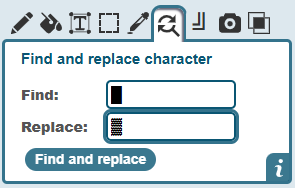
How to Use It?
- Click the sixth icon on the toolbar (the Find and Replace tool).
- In the "Find:" box, type or pick the character(s) you want to replace.
- In the "Replace:" box, type or pick the new character(s) you want to use instead.
- Hit the Find and replace button and watch your ASCII art update instantly.
What It Can Do
| Find: | Replace: | Use Case |
|---|---|---|
| * | + | Turn stars into crosses |
| o | . | Make circles lighter |
| █ | Erase all blocks |
Like Rewriting with Magic ✨
It's kind of like using "Find and Replace" in a text editor, but for ASCII art! Imagine changing every "@" into a flower or a dot, all at once, instead of doing it one by one.
FAQ 🧠
Can I replace more than one character at once?
Yes! You can enter multiple characters in the Find field, and they'll all be replaced with the same one from the Replace field.
Can I leave the Replace field empty to delete characters?
Absolutely. Leaving the Replace box empty will remove the characters..
Can I undo a replacement?
Yes! Just hit the Undo button if something doesn't look right.
Give it a try and transform your ASCII art in seconds.