Text to ASCII Art Converter
Enter your text in the input field to convert it to 54 different ASCII text art. Click the Add To Canvas button to place it on your canvas. Before adding to the canvas TextPaint allows you to position carefully the newly inserted ASCII text art. When everything looks perfect just press the Merge button and the text will be added to the main workspace.
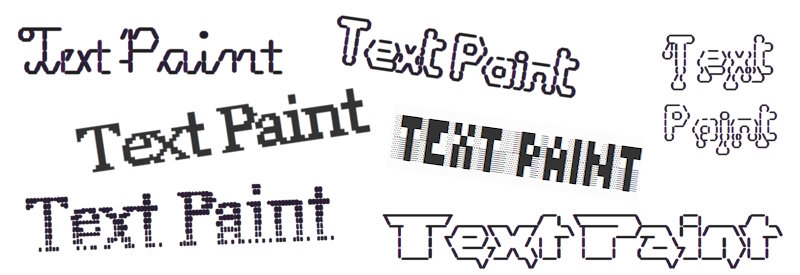
...and 52 other effects!
You can set a transparent character (the space by default) which remains transparent on the newly added layer. Drawing these characters with the pencil or line drawing tools would take much longer and the caracters wouldn't be that uniform-looking.
🖋️ Want to make your name look cool or create a fancy header for your project? This tool helps you turn any text into fun ASCII art. It's like writing with pictures made out of letters and symbols. You can move the new text around before placing it, which helps you make sure everything lines up just right.
░▀█▀▒██▀░▀▄▀░▀█▀▒█▀▄▒▄▀▄░█░█▄░█░▀█▀
░▒█▒░█▄▄░█▒█░▒█▒░█▀▒░█▀█░█░█▒▀█░▒█▒
━━━━┏━━━━┓━━━━━━━━━┏┓━━━━━ ▄▄▄· ▄▄▄· ▄▄ ▄ ▄ ▄▄▄▄▄▄
━━━━┃┏┓┏┓┃━━━━━━━━┏┛┗┓━━━━▐█ ▄█▐█ ▀█ ██ •█▌▐█• ██
━━━━┗┛┃┃┗┛┏━━┓┏┓┏┓┗┓┏┛━━━━ ██▀·▄█▀▀█ ▐█·▐█▐▐▌ ▐█.▪
━━━━━━┃┃━━┃┏┓┃┗╋╋┛━┃┃━━━━━▐█▪·•▐█▪ ▐▌▐█▌ ██▐█▌ █▌·
━━━━━┏┛┗┓━┃┃━┫┏╋╋┓━┃┗┓━━━━.▀ ▀ ▀ ▀▀▀ ▀ █▪ ▀▀▀
━━━━━┗━━┛━┗━━┛┗┛┗┛━┗━┛━━━━
Tip: Use Monospace Fonts
🧠 To make sure your ASCII art looks right when sharing it online or posting it in documents, use a monospace font. These fonts make sure every character takes up the same space, so the artwork stays aligned. Good examples are:
CourierLucida Console
This makes a big difference - if you use a regular font, the lines might break or look messy.
Steps to Create ASCII Art
- Type your text into the input field
- Pick a style from the 54 available fonts
- Click "Add To Canvas"
- Move the text into position
- Press "Merge" when you're ready
You can even choose which character should be "invisible" in your new text (usually a space). This helps the design blend in better with what's already on your canvas.
Top Features
| Feature | What It Does |
|---|---|
| 54 fonts | Lots of fun ways to style your text |
| Move before merging | Lets you place things just right |
| Transparent character | Keeps parts of the background untouched |
FAQ
Can I edit the text after I add it to the canvas?
Once you press Merge, it becomes part of the main canvas. If you want to change it later, use Undo and try again with different text.
Is the transparent character always a space?
By default, yes. But you can change it to any character that fits your design better.
Where can I try a similar tool?
You can try this ASCII art generator to play with multiline styles and copy-paste them anywhere.
🌟 Try creating your own ASCII name tag or message. Please contact us if you'd like to add your own text art designs to our collection. All we need is the alphabet and the numbers listed in a text file.